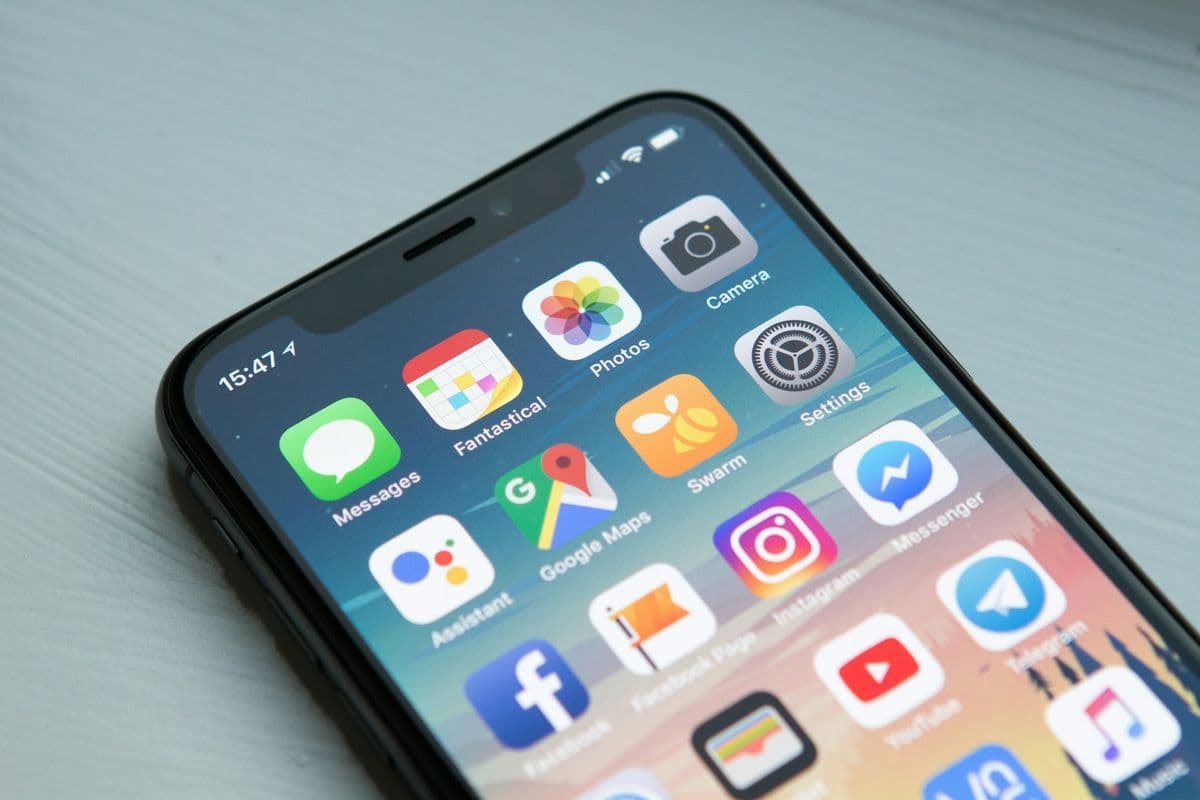Building a mobile app can feel like a daunting task, especially if you're not a developer. All the talk about native code, platform-specific setups, and endless configurations can make anyone hesitate.
Expo steps in here, offering a way to sidestep the heavy lifting so you can focus on what really matters, your idea.
Expo is built on top of React Native, a framework already loved for letting developers write one set of code that works across both iOS and Android. But Expo takes it a step further by simplifying the entire process. With Expo's managed workflow, you can test and deploy your app freely, skipping the need to deal with native code and opening up a personal shortcut to app development.
And here's the best part: anyone can get started, no computer science degree required.
With tools, services, and zero setup drama, Expo makes rapid app development feel, well, doable.
Expo Setup and Development Workflow
To start with Expo React Native, you'll be surprised by how straightforward the process is. First, make sure you have Node.js installed on your system. Then, fire up your terminal and run npm install -g expo-cli. That’s it, Expo CLI is now ready to go.
Once installed, creating a new app is as simple as typing expo init my-project. You'll get a few template options to choose from, so pick the one that best fits your idea. After that, jump into your project folder with cd my-project, and you're all set to start building.
To preview your app, run expo start. If you have a physical device handy, download the Expo Go app from the App Store or Google Play, then scan the QR code displayed in your terminal.
Your app will launch instantly, without cables or complicated setup, easy, right? If you prefer an emulator, install Android Studio or Xcode and follow the steps in Expo's documentation.
Here’s the thing: Expo's managed workflow simplifies everything. It takes care of the native code so you can focus on features and functionality. This makes it perfect for non-technical entrepreneurs or anyone eager to prototype quickly. Bare React Native often involves significant time configuring native environments.
Of course, there may be a few hiccups. If you encounter installation errors, make sure Node.js and npm are updated. For device connection issues, double-check that your device and computer share the same Wi-Fi network.
Expo doesn't solve every problem, but these quick fixes will keep you moving forward.
In short, Expo makes app development feel approachable, even fun. With the right tools, you can bring your idea to life. Expo's simplicity ensures getting started is the easiest part.
Building and Publishing with Expo React Native
Expo’s EAS Build system turns app development into an opportunity instead of a chore. Imagine this: skip messy local build tools and wrestling with platform-specific headaches, enjoy a streamlined, cloud-based process that takes care of the heavy lifting.
That’s what EAS Build delivers. Whether you’re targeting Android, iOS, or both, Expo simplifies it all.
Here’s how it works. First, install the EAS CLI with a quick terminal command. Once that’s set up, log in, initialize your project, and configure your build profiles. These profiles let you tailor builds for development, preview, or production environments.
For a production-ready app, run eas build -p android or eas build -p ios, and Expo handles the rest in the cloud.
You can even monitor build progress through the EAS dashboard, so you’re always in the loop.
And it doesn’t stop there. Over-the-air (OTA) updates let you push changes directly to your users without waiting for app store approvals.
Forgot a bug fix or need to tweak a feature? No problem, your updates are live as soon as you deploy them. It’s like having a “refresh” button for your app.
Of course, quality matters, and that’s where testing frameworks come in. Tools like Jest and React Native Testing Library help ensure your app is rock solid before release. Learn how to streamline your tests with our tips to optimize React speed testing times. With Jest, you can write unit and integration tests, while React Native Testing Library focuses on component testing.
A little testing upfront saves a lot of headaches later.
When it’s time to publish, Expo makes it easy. Use EAS CLI to submit your app directly to app stores. Straightforward commands make the process seamless.
From build to store submission, Expo turns what could be weeks of work into a matter of days.
Features and Limitations of Expo
When it comes to building apps with Expo React Native, there's a lot to love, and you might run into a few quirks along the way. Let's break it down.
What Expo Does Really Well:
- Access to Device Features: The Expo SDK provides built-in access to features like the camera, notifications, and even location tracking, all without touching native code. It's a lifesaver for anyone who wants to skip the complexity of custom integrations.
- Quick Start-Up: You don't need Xcode or Android Studio to get started with Expo. The setup is refreshingly simple, and you can have a project up and running in minutes.
- Over-the-Air Updates: Need to fix a bug or push a quick feature change? With Expo, updates can be sent straight to users without waiting on app store approvals.
These features make Expo a go-to for startups who need speed and simplicity to get their ideas into users' hands.
Explore developing apps for multiple platforms to learn how Expo and Next.js can share code across web and mobile.
Where Expo Falls Short:
- App Size: Since Expo bundles multiple APIs, even ones you don't use, your app's size can balloon unnecessarily.
- Limited Background Functionality: Apps requiring background code execution (like a fitness tracker) may hit some roadblocks.
- Restricted Native Access: Config plugins and custom development clients now allow you to include native modules in the managed workflow, though some advanced native features might require additional setup or customization.
Expo CLI vs. React Native CLI:
- Expo CLI is the clear winner for rapid prototyping and simpler apps, it focuses on speed, minimal setup, and a managed workflow that removes development hassles.
- React Native CLI involves more effort upfront and provides full control.
Ultimately, your choice depends on your project's complexity.
For quick MVPs, Expo shines.
For long-term scalability with custom features, React Native CLI may be worth the extra effort.
Finding the right balance between these options helps ensure your app meets both immediate and future needs.
Picking the Best Workflow for Your App
If you're looking for speed, simplicity, and minimal setup, Expo's managed workflow is a no-brainer. It's perfect for startups, non-technical teams, or anyone focused on rapid prototyping and straightforward apps. You'll get tools for testing, deployment, and access to device features, all without needing native code expertise.
For apps requiring custom native integrations or complex background functionality, the bare React Native workflow requires more effort upfront and gives you the flexibility to create exactly what you need.
Ultimately, align your project's requirements with the workflow that provides the best balance of simplicity and control.
Expo makes cross-platform development more accessible, which is why it's often the go-to choice for MVPs and early-stage apps.
Let’s make it happen.
Contact us today to get started on a beautifully crafted MVP built in just weeks.